Getting started with VConsole
vconsole2.exe is a standalone program that captures all output from the game console into a separate buffer.
Unlike the Source 1 console, vconsole2.exe is far more powerful: it not only lets you search through messages, but also start processes, monitor engine events (via plugins), and more.
vconsole2.exe is located in the game/bin/win64 folder.
In multiplayer Source 2 games, if VConsole is started without -tools mode it will not connect to the game.
VConsole Interface
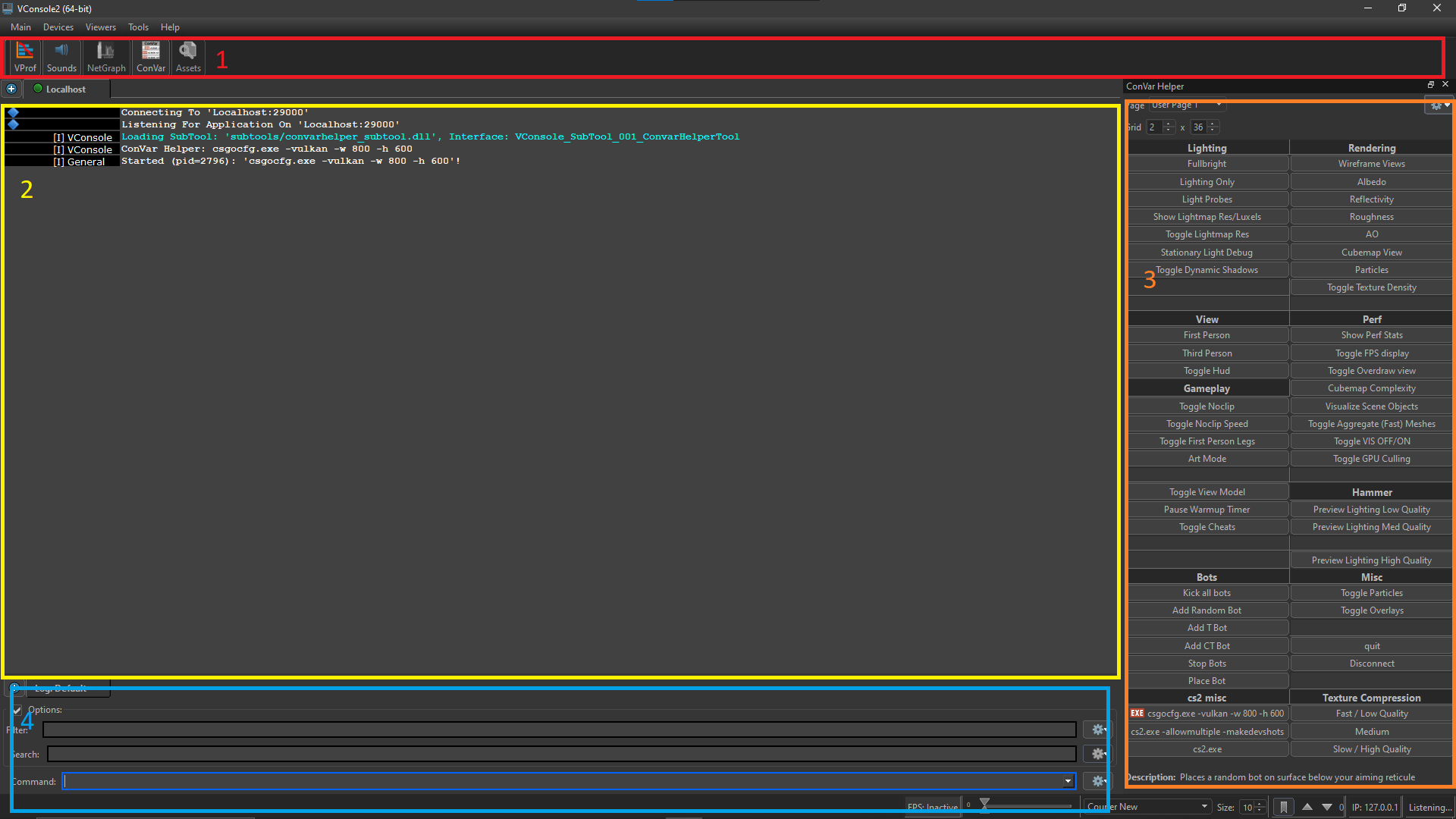
1- Toolbar
This is the dock that holds all the console plugins. Left-click on an icon to open the corresponding plugin.
Some of the plugins shown in this guide may not exist in every Source 2 game (e.g. ![]() Half-Life: Alyx,
Half-Life: Alyx, ![]() Steam VR,
Steam VR, ![]() Dota 2).
Dota 2).
Example: the NetGraph plugin opened from the toolbar.

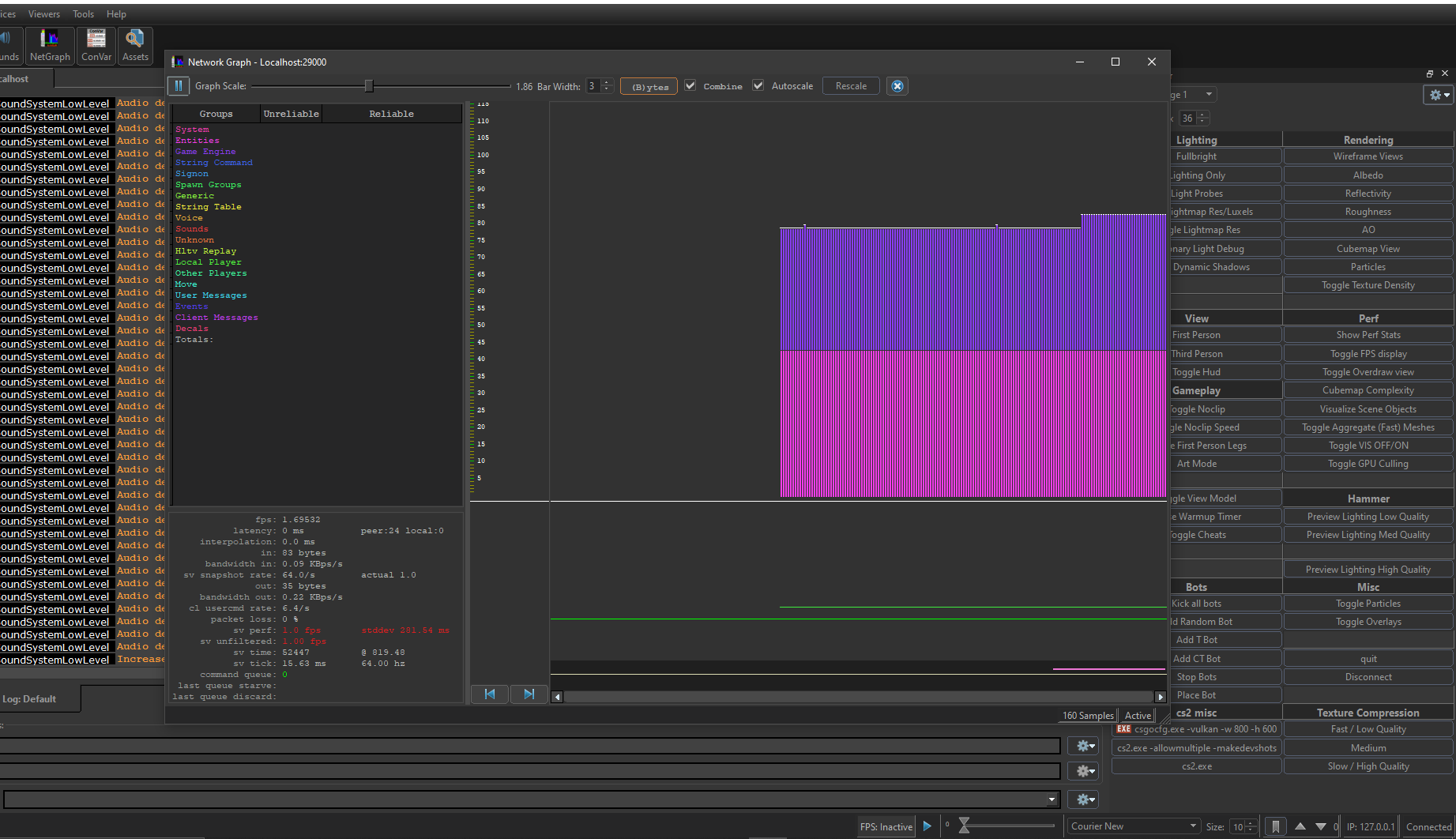
2- Console output
Displays the runtime output of the game and tools.
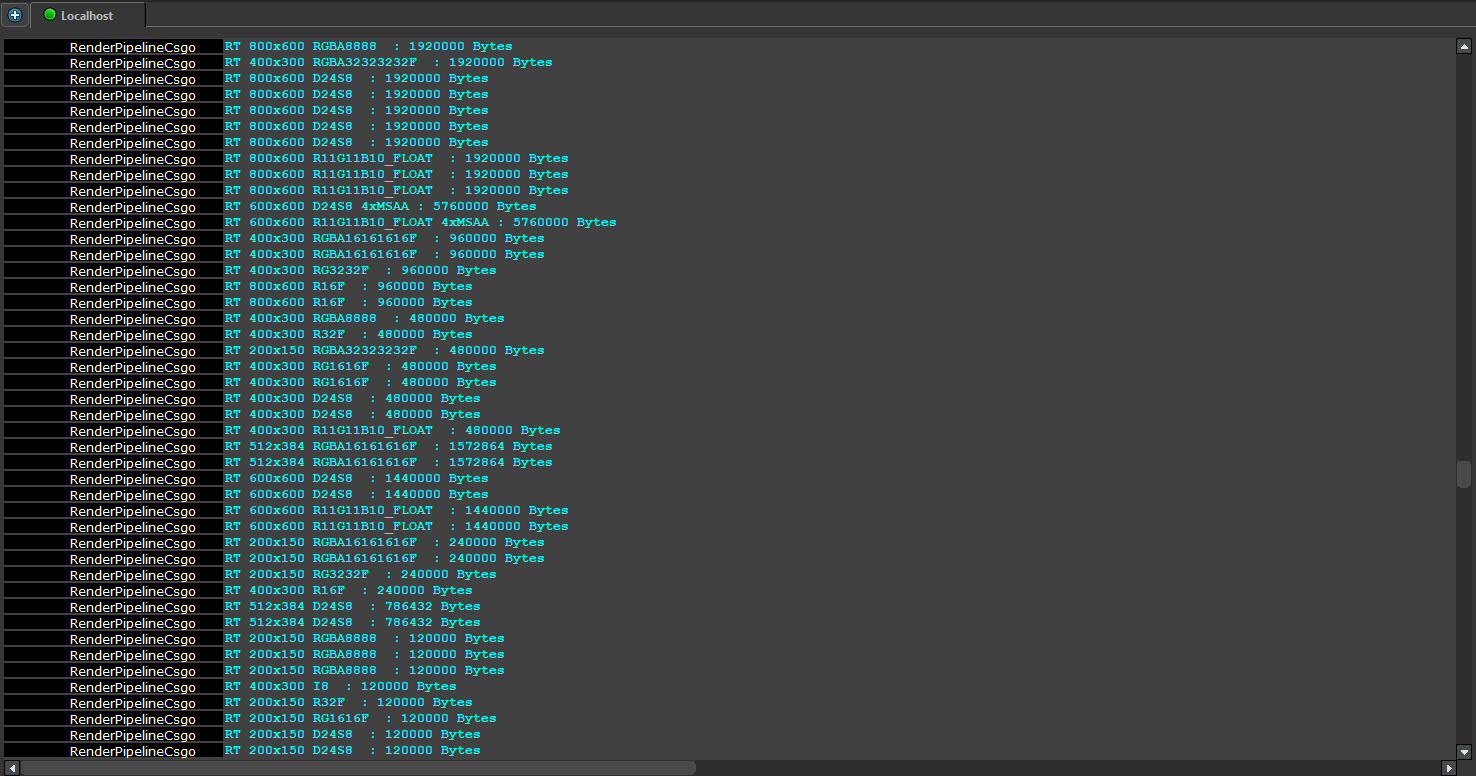
3- Plugin docking
Certain plugins can dock into the main VConsole window.
For example, the Convar Helper is shown docked below.
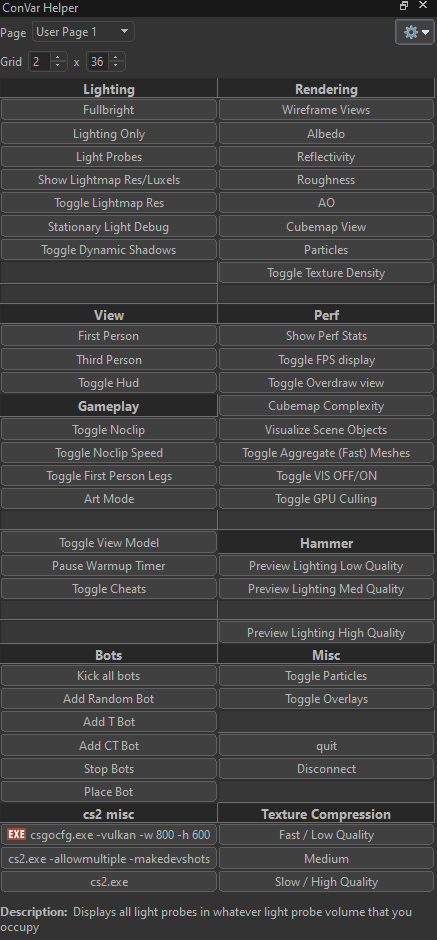
4- Input Bar
Command
Type a command and press Enter — equivalent to typing in the in-game console.
Search
Lets you search the VConsole message log for a specific string.
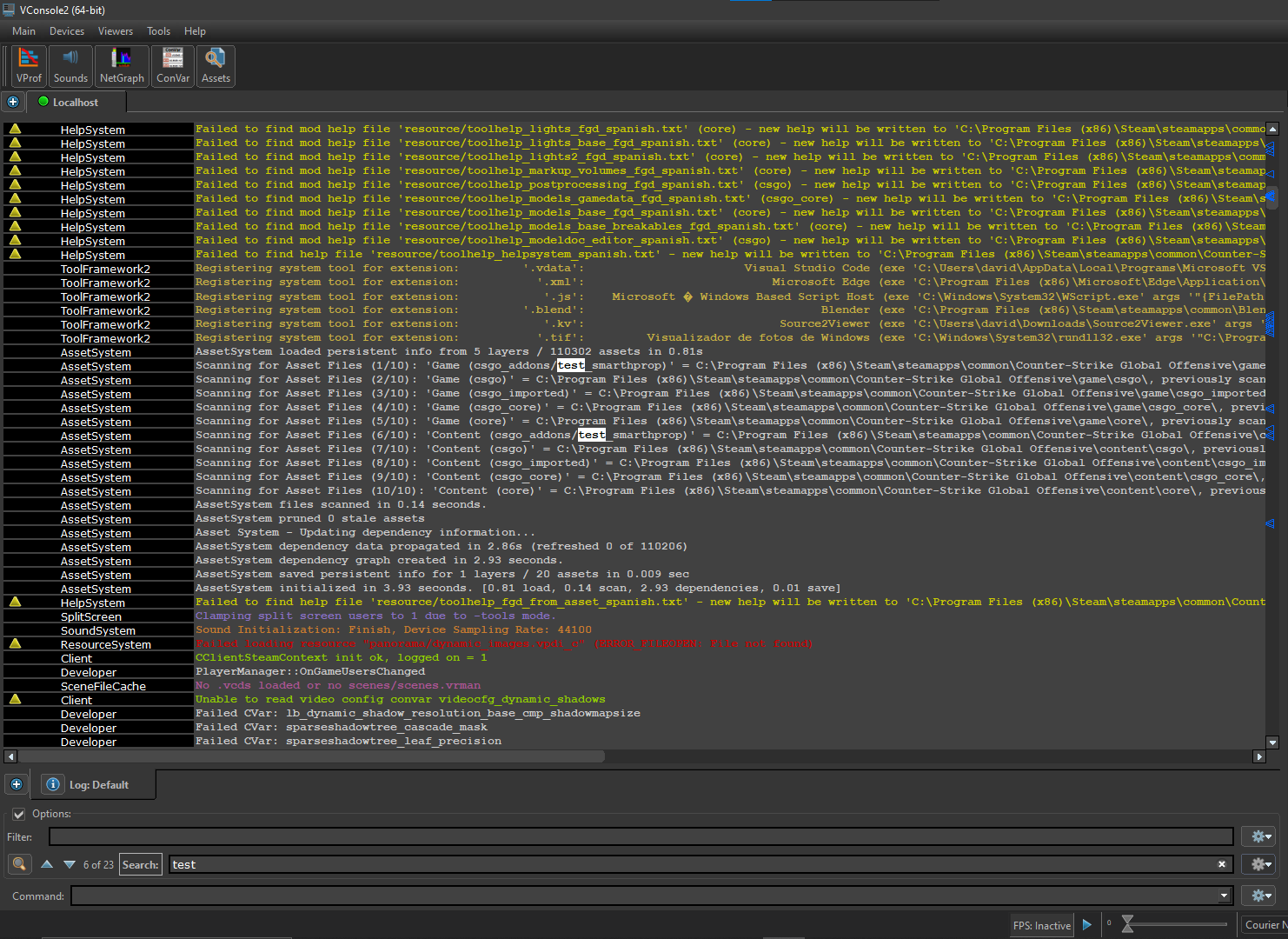
Filter
Lets you filter the VConsole message log for a specific string.
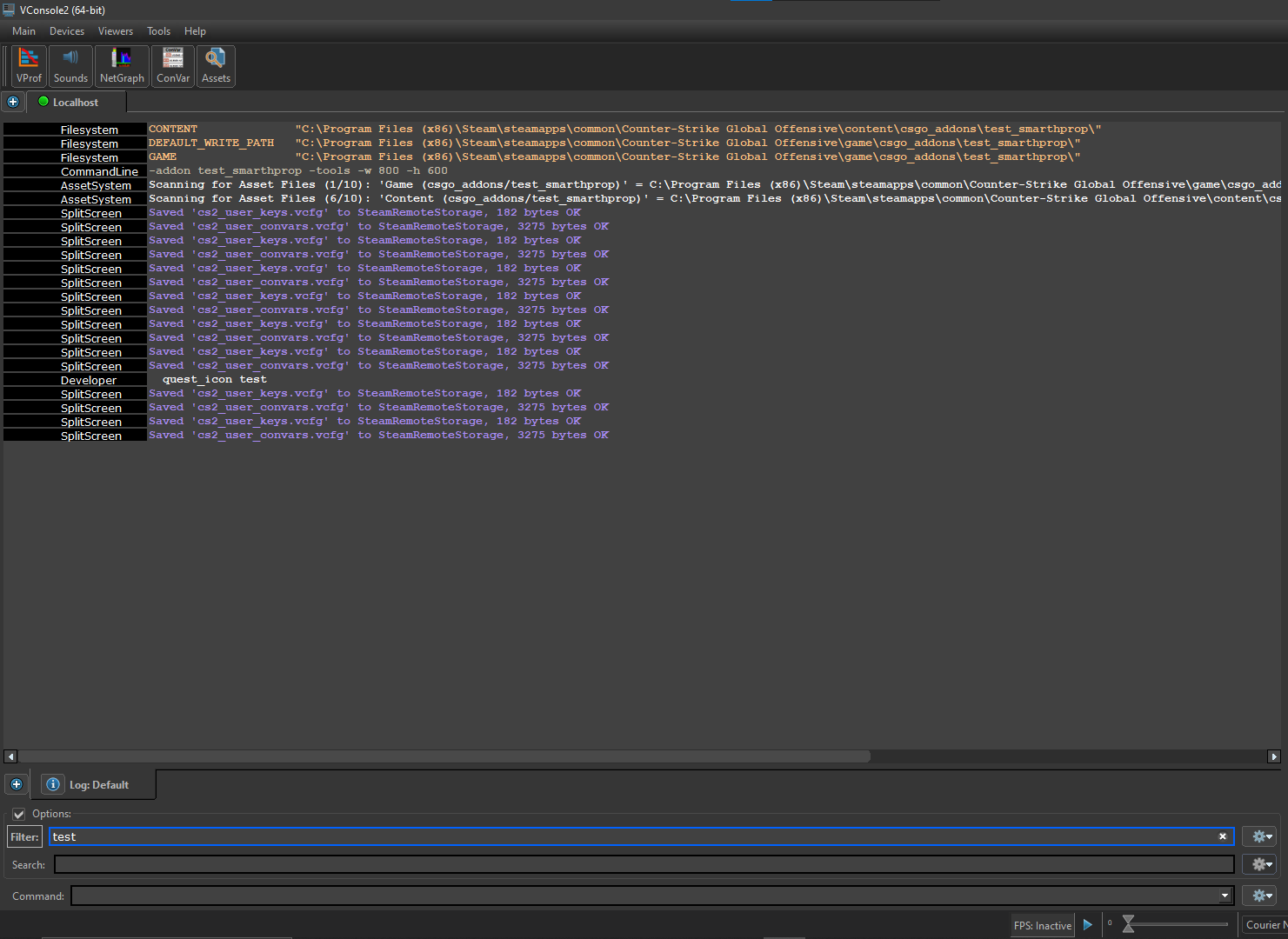
VConsole Options
Customization
Open Main -> Options to access the customization panel.
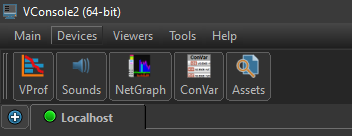
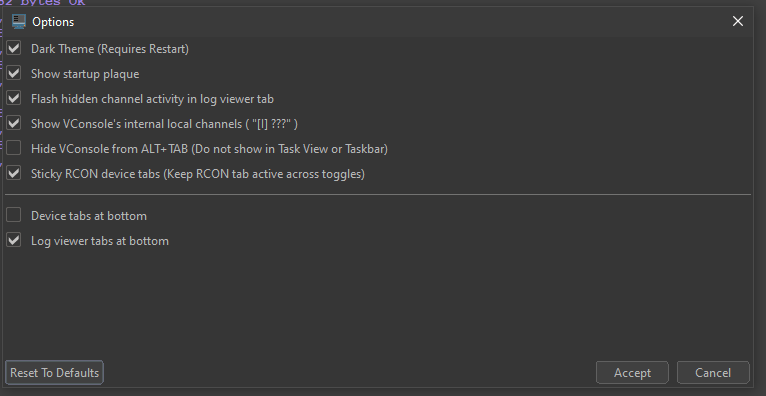
Channel Activity
Sometimes subsystems output large amounts of information that can hide useful messages.
To solve this, VConsole allows you to set the verbosity level of each channel, letting you control how much output is shown.
Open Viewers -> Properties to access the spew panel.
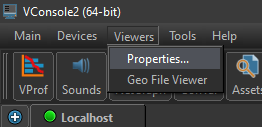
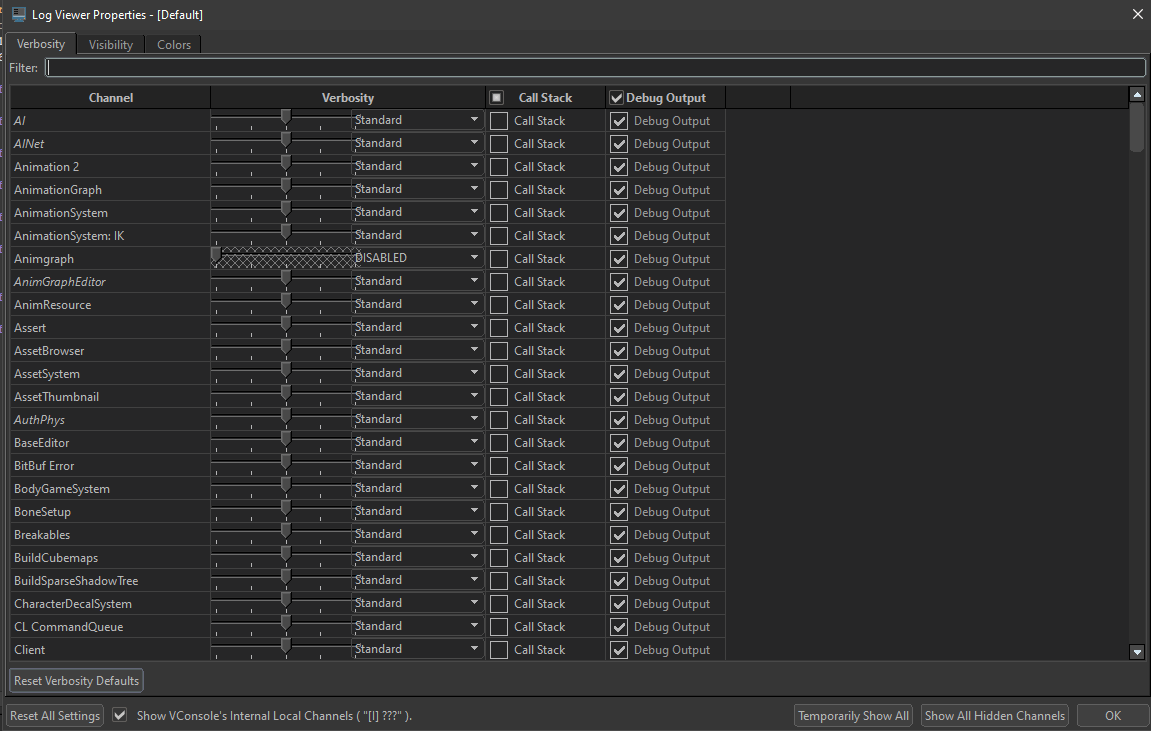
An alternative way is right click in the subsystem in the console output.
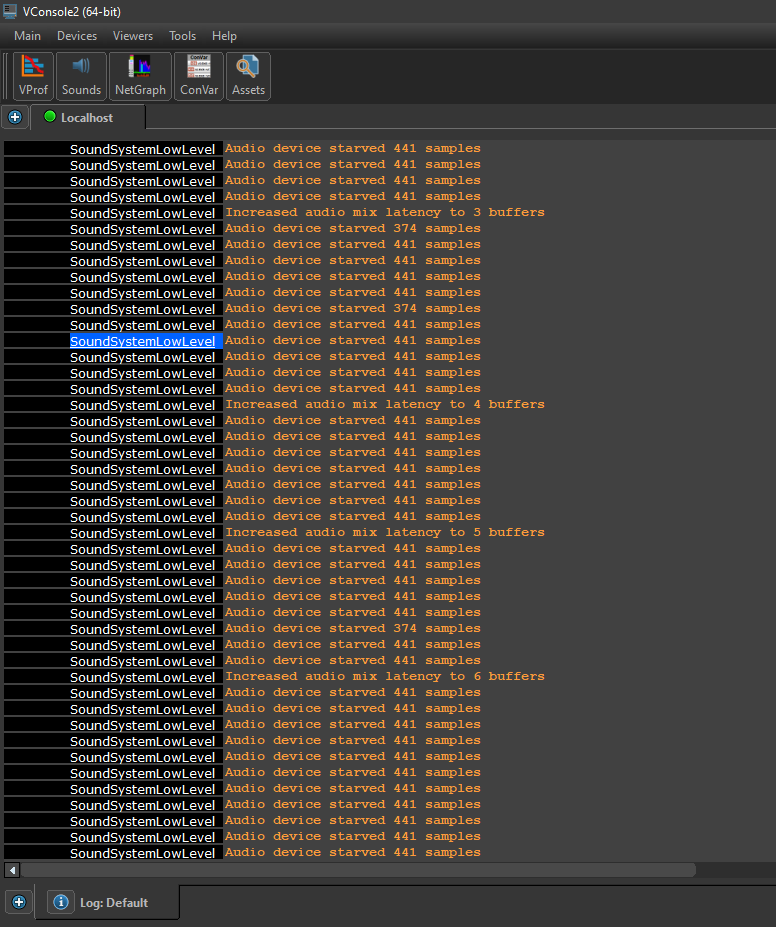
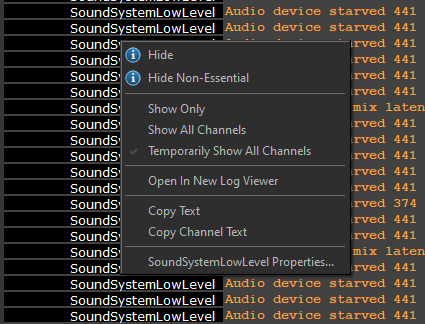
🗃️ Asset Browser
1 item
🗃️ Hammer Level Editor
4 items
🗃️ Material Editor
1 item
🗃️ Animgraph Editor
2 items
🗃️ CS2 Workshop Item Editor
1 item
🗃️ Model Doc
2 items
🗃️ Particle Editor
1 item
🗃️ Subrect Definition Editor
1 item
📄️ VConsole
External console for Source 2 debugging and tools.
🗃️ Workshop Manager
1 item
🗃️ Model Editor (SteamVR)
1 item
📄️ Resource Compiler
Compiles game assets into runtime-ready resources.